
WEBSITE ACCESSIBILITY:
In this page you can learn how to make your text and views LARGER on the website browser you're using.
Simply follow the steps to change the views.
Questions? CONTACT US! We're glad to help!
1. Which Browser Are you Using?
Adjusting the size of the text on your screen depends very much on which browser you are using (Browser is the program you click to open the internet). The adjustment of the size on the screen is very much dependent upon each browser, and each person's preference.
Most likely you are clicking on Safari, Explorer, Google Chrome or Firefox.
After you have determined which browser you're using, then go on to the second easy step:
2. Which Computer System Are you Using?

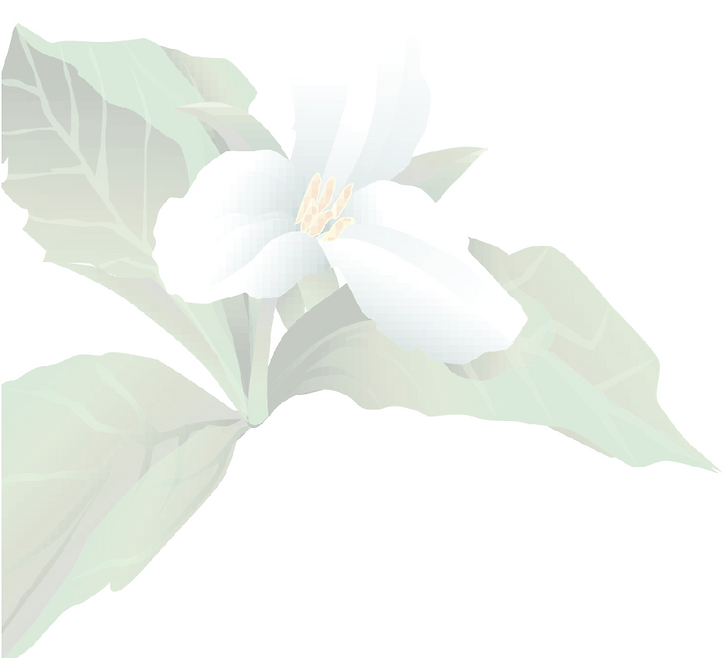
The second item you'll need to determine is which computer system you have: Either a Mac (Apple Macintosh) or a PC (Personal Computer), which will either be branded as 'Acer', 'Dell', 'HP', 'Lenovo', etc.

3. Ready, Set, Enlarge Text!
If you are a Mac user - regardless of which browser you use - the changing of the text size is quite simple: Just click on the following keys on your keyboard to enlarge the text until you are satisfied with the size incrementation:
To increase: Press all 3 keys at once: SHIFT , COMMAND , +
To decrease: Press all 3 keys at once: SHIFT , COMMAND , -

FOR PC, EXPLORER USERS:
- On the toolbar, choose the "Tools" button, then choose "Options"
- On the "General" tab, choose "Accessibility" button.
- Select the "Ignore font sizes specified on webpages" box.
- Choose OK, twice. After these steps, you will be able to change the font size for text on website pages, as follows:
- On the toolbar again, choose "Page" button, and then choose "Text Size"
- Choose the text size you want, then click OK.



FOR PC, GOOGLE CHROME USERS:
- Press 'Alt' and 'F' keys on your keyboard to select "Customize and control Chrome"
- Click to select or press "S" for Settings
- Press 'Tab' button on your keyboard until you tab to the 'Search' box and then type in "Custom", then you will see the Customize Fonts button - press enter.
- Select your desired font size until you're happy with the size



